Google Flights Secrets for Savvy Travelers
27 September 2024
Google Flights is a powerful tool that’s revolutionized how we search for and book air travel. But are you using it to its full potential?
Whether you’re a regular globetrotter or an occasional vacationer, mastering Google Flights can save you time and money. The platform offers features that go far beyond simple price comparisons, yet many travelers barely scratch the surface of its capabilities.
If you’d like to learn how to unlock the full power of Google Flights and book your next adventure like a pro, keep reading.
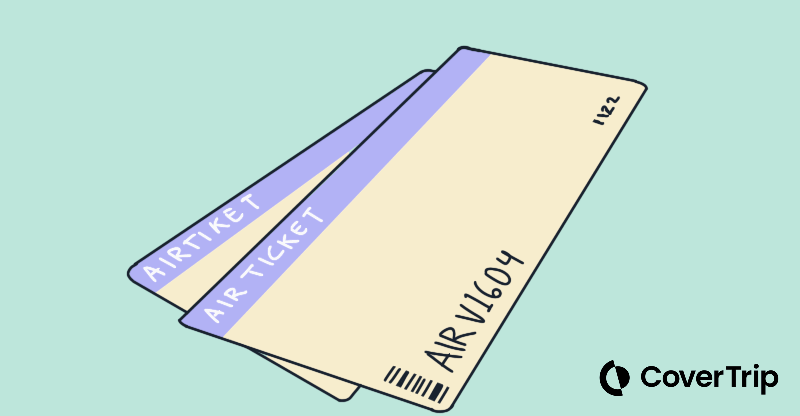
Tip 1: Harness the Multi-city Search
Often flying into a different airport can save you a lot of money, even if you have to drive or ride a train to get to your final destination. Google Flights lets you search multiple arrival and/or departure cities with one search! Here’s how:
Type your preferred departure or arrival location, then click in the field again and select the plus (+) sign as shown here:
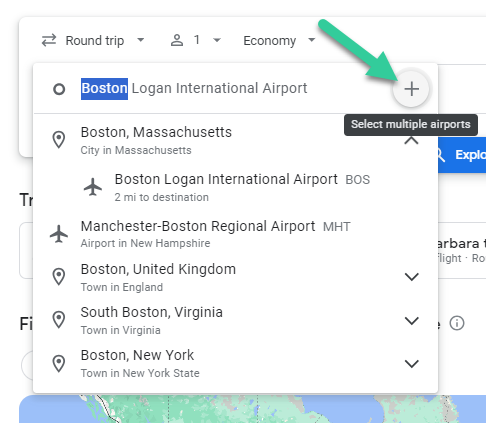
Then, you can type a second airport location and add nearby places that you could fly into or from. You can add up to seven locations, so you know you’re getting the best possible price.
Click the blue check mark and multiple locations are saved.
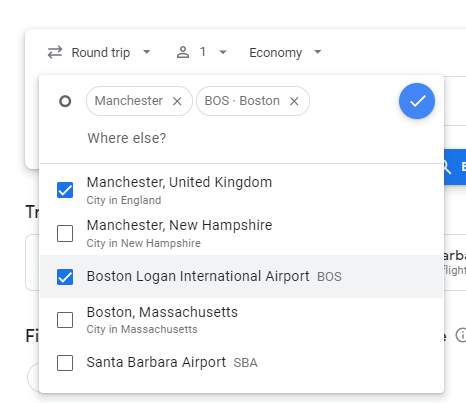
Select the dates you’d like to travel and click Search.
You’ll get results for the selected locations, and you can decide which flight path works best for you.
Tip 2: Unlock Savings with Date Grid
Let’s say you want to take a specific trip to a particular location, and your dates are flexible. Using the Date Grid will help you find the best airfare. There are a few ways to do this.
You can click in the empty date field before you type dates, or you can click the little calendar icon:

Tip: You can also click the Date Grid button after the search results display.
Scrolling through the months, you can easily see which days have the lowest cost and adjust your timing. The lowest prices appear in green.
Tip 3: Explore Destinations
| Let’s say you have a week off and you want to go somewhere, but you’re open to the place. Explore lets you explore all the locations currently offering low-priced tickets to all the locations. Here’s how that works. Type in your home airport and dates, then click the Explore button:  Pro tip: I selected Explore in the top navigation, which (oddly) shows a more colorful map than using the other button. Pro pro tip: You can also put in your preferred airport and dates, then click the map. You’ll get some fantastic results, with inspiring pictures to help you choose where to take a trip. You can even zoom out and search a broader area. |
 |
Tip 4: Use Flexible Date Search
When you know you want to go somewhere or to a specific place, but you’re flexible on the dates, you’ve got some cool options. Try this:Click the calendar fields to open up the date grid, then select Flexible dates at the top.

You can choose a month in the future, and how long you’d like your trip to be – a weekend, a week, etc.
Click Done, and you’ll see the prices and even locations, if you’re looking at the map, change.
Tip 5: Refine Your Search
Don’t forget you can refine your search to reduce the number of stops:

And the fare class:

Even specific airlines (especially helpful if you have points to burn):

Tip 6: Track Prices in Your Sleep
One of the most valuable tools in Google Flights is saved searches. These will track prices and send alerts to you when the fares change, so it works while you’re doing other things.
After you’ve built a search using all the tips above, and you’re looking at the search results, click the slider next to Track prices:

You’ll receive email notifications when the prices drop!
Bonus: Quickly Find Lodging
| If you’re familiar with using Google Flights, you probably also use Google to search for hotels and vacation rentals. If not, you should know that you can quickly search for lodging at your intended destination right from Google Flights! Here’s how it works. Click any of your saved searches, then tap or click Hotels or Vacation Rentals at the top to see your lodging options: |
 |
Related topics
Damian Tysdal is the founder of CoverTrip, and is a licensed agent for travel insurance (MA 1883287). He believes travel insurance should be easier to understand, and started the first travel insurance blog in 2006.
